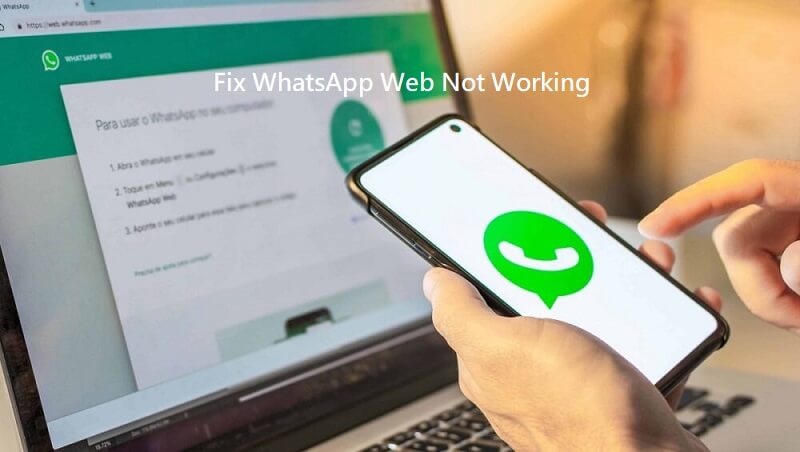In an increasingly mobile world, mobile messaging is extremely important to millions of people. So if you ever need an easy way to send or receive messages from your computer without leaving home, WhatsApp Web is the ideal tool for you. The only downfall is that the familiar “Whatsapp Web is currently not available” message will pop up periodically, or a QR code doesn’t connect when you tap it. Maybe you’ve been stuck staring at a frozen screen, even though there’s just nothing happening on your device! Here’s a guide to explaining everything you need to know to get back on track with Zap Web.
Start With the Basics: Refresh and Re-scan
The first step (and often the best) is probably the easiest. If you’re having trouble connecting to WhatsApp Web, don’t give up. Try refreshing your browser page using F5 or the refresh icon, which can clean up any minor issues. If it’s the initial connection that’s having trouble, it may just be the QR code. Open the WhatsApp Web menu on your phone and tap “Log out from all devices”; then close the browser tab on your computer, open a new browser tab, and scan a new QR code.
Check Your Internet Connection on Both Ends
A good internet connection is a fundamental condition for Zap Web. It needs both your phone and your computer to be online at the same time. If your computer is connected to Wi-Fi, see if other websites are loading slowly on that network as well. Try different networks or use a wired Ethernet connection to get a better connection. Obviously, the real key here is that your phone must be connected too. If your mobile data or Wi-Fi is intermittent, your Zap Web session will fall off. Double check that your phone is not in a “power saving” mode, which may limit background data use.
Examine Your Browser and Its Extensions
Since WhatsApp Web is designed to work with browsers like Chrome, Firefox, Safari, and Edge, you’ll likely have issues if you’re using an old or non-supported browser. Check the browser’s update list to see if there’s any available updates, then install them. Also remember that many browser extensions (including ad-blockers, privacy tools, and script blockers) also interfere with how the WhatsApp Web page works. Try unchecking all your extensions one by one, to see if one of them could be hindering the functionality, or try connecting through your browser’s “Incognito” or “Private” mode, which usually runs without extensions.
The Power of Clearing Cache and Cookies
Your browser stores lots of temporary data (cache and cookies) from websites. This is to make loading the website a bit faster, but corrupted or outdated files for the WhatsApp Web site can cause persistent connection errors. The best way to correct this problem is to clear the data, so your browser can load a new version of the page. You can usually find this option in your browser settings under “Privacy and Security” or “History. ” After clearing the cache and cookies for the site, restart your browser, and try to connect to WhatsApp Web again.
Don’t Overlook Firewall and Antivirus Settings
Sometimes the protection suite designed to protect your computer can get a little out of control. Your firewall (or antivirus program) might mistake WhatsApp Web’s activity for any kind of threat and block it on its own. If you started having connection issues after installing new security software, that’s quite likely the case. Double-check in your security suite’s settings if there is a “blocked applications” or “firewall rules” list. You may need to add an exception to allow WhatsApp Web to talk freely. Doing so makes sure Zap Web will run smoothly without any security interruptions.
Update WhatsApp and Restart Your Devices
Turn your computers and phones off (and back on), for example. Restarting your computer as well as the phone can clear up temporary software bugs and reset your network settings. At the same time, make sure that your mobile WhatsApp application is up to date. Developers are updating their mobile apps constantly to fix bugs and improve compatibility with WhatsApp Web. An older app on your mobile often causes connection issues with your desktop client.
When All Else Fails: Reinstall or Seek Help
If you’ve tried it all and still can’t connect then your only safe option (if possible) is to try nuclear. Reinstalling the app on the phone (please back up your chats first), reinstalling the app on your computer (the WhatsApp Web desktop app) – those seem easier said than done, but it’s one last resort, and be prepared for more widespread server outages – sometimes the worst thing you can do is to check for others reporting problems with WhatsApp Web in your region on sites like Downdetector.
By doing these tricks in a systematic manner from simple refresh to more complex system settings you will be able to identify and fix almost all the problems that have been plaguing your WhatsApp Web connection. You can get back to work again and keep your conversations flowing smoothly through the web on your desktop.