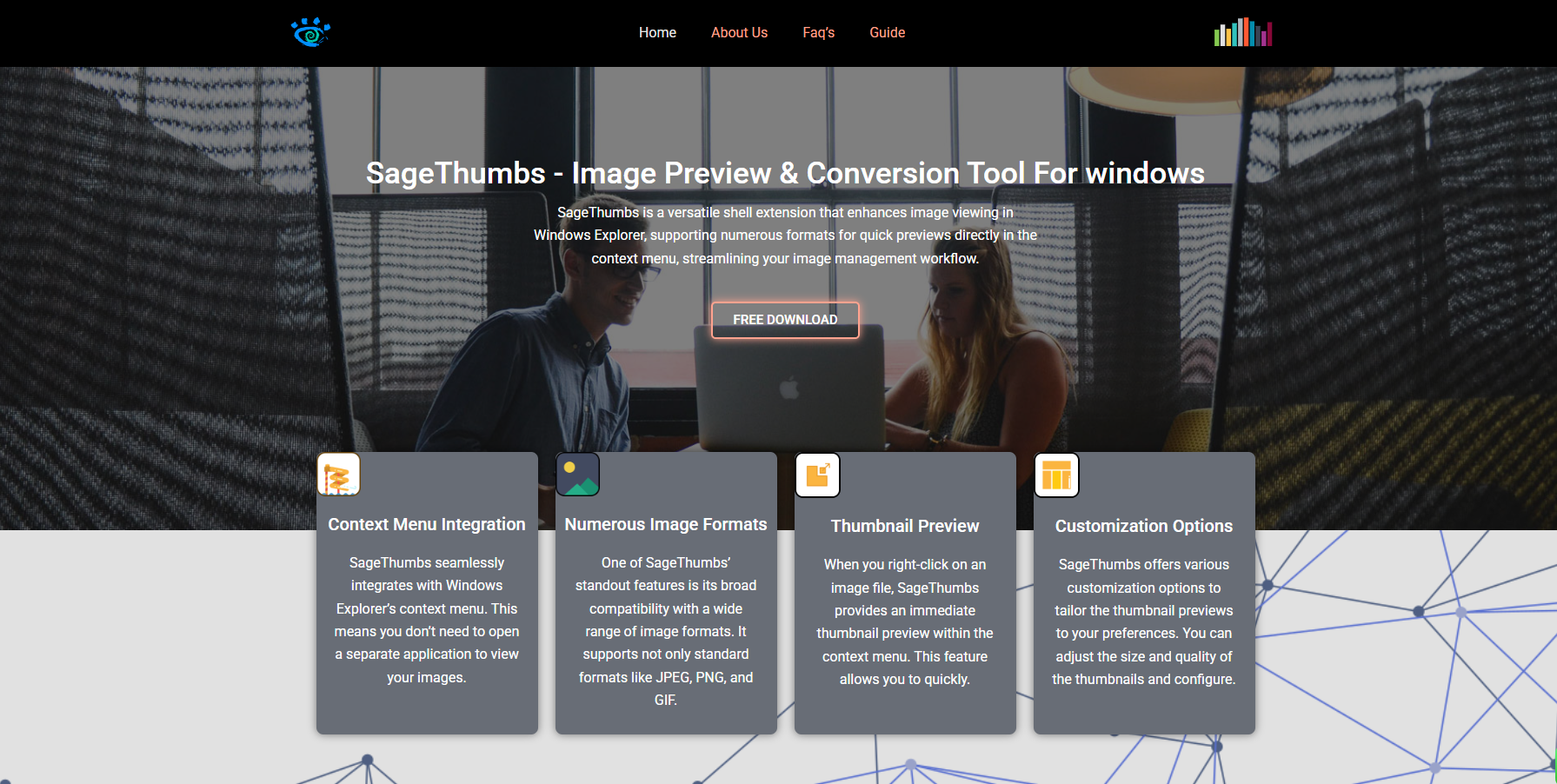SageThumbs, a powerful and lightweight Windows shell extension, has long been a favorite tool among photographers, designers, and digital media professionals. By offering thumbnail previews for a broad array of image file formats directly in Windows File Explorer, SageThumbs simplifies the process of organizing, browsing, and managing images. With the advent of Windows 11, users are questioning the tool’s compatibility with the latest operating system. As Windows 11 introduces a revamped interface and updated underlying architecture, this concern is valid and requires a detailed examination.
Understanding SageThumbs and Its Functionality
SageThumbs is essentially a shell extension powered by the GFL Library, which supports hundreds of image formats including PSD, TGA, TIFF, and many others not natively supported by Windows. Once installed, it integrates with Windows Explorer and generates thumbnail previews for image formats that the system otherwise fails to recognize.
Beyond thumbnail previews, SageThumbs provides quick context menu options such as image conversion, setting an image as wallpaper, or copying the image to the clipboard. It becomes an invaluable asset for users who work with diverse image types, eliminating the need for bulky image viewers or editors.
Changes Introduced with Windows 11
Microsoft’s Windows 11 brought about a significant overhaul in terms of design, usability, and performance. It features a more modern UI with rounded corners, new icons, centered taskbar, and integrated support for newer hardware standards. Importantly, it introduced changes in how shell extensions interact with the system. With a more security-conscious architecture and revised Explorer integration, certain legacy programs may face challenges functioning correctly unless updated for the new environment.
Windows 11 continues to support legacy Win32 applications, but developers must ensure compatibility due to subtle changes in APIs, security permissions, and context menu handling. These system-level updates can potentially affect tools like SageThumbs, which rely heavily on shell integration.
Installing SageThumbs on Windows 11
Installing SageThumbs on Windows 11 follows the same procedure as on previous Windows versions. The installation process is quick and straightforward, requiring minimal user interaction. Once installed, users can access thumbnail previews for numerous image formats that Windows does not natively support.
However, not all users experience consistent behavior. While some report flawless functionality, others encounter missing previews or context menu options. These inconsistencies are often due to the difference between 32-bit and 64-bit environments, registry permission issues, or conflicts with third-party shells.
Running the installer with administrative privileges usually resolves most installation-related issues. It is also advisable to restart the system after installation to ensure Explorer fully integrates the new shell extension. If SageThumbs still does not work as expected, checking for Windows Explorer updates or recent system patches might uncover the cause of the problem.
User Experience on Windows 11
For many users, SageThumbs continues to function reliably under Windows 11. It displays previews for a wide range of formats, handles quick conversions, and integrates smoothly with the right-click context menu. However, certain behaviors are inconsistent depending on system configurations and build versions.
The new context menu structure in Windows 11 complicates how shell extensions like SageThumbs appear. Microsoft introduced a simplified right-click menu that hides many third-party extensions under the “Show more options” submenu. While SageThumbs does appear there, its accessibility becomes slightly less intuitive, especially for users accustomed to having it immediately available.
Another area of concern is performance. While SageThumbs is lightweight, some users have noticed minor delays when opening folders containing a large number of supported image files. This lag appears to be more noticeable on systems with slower hard drives or lower RAM, although it generally doesn’t affect overall system responsiveness.
Compatibility Limitations and Alternatives
Although SageThumbs supports many Windows 11 systems, It does not officially list Windows 11 as a supported platform. The software has not seen active development or major updates in recent years. This lack of ongoing support raises questions about its long-term viability, especially as Microsoft continues to evolve Windows 11 with new features and system patches.
For users encountering persistent issues with SageThumbs or those looking for more robust solutions, several alternatives exist:
- IrfanView: Though not a direct shell extension, IrfanView supports a vast array of formats and offers thumbnails through its built-in viewer.
- XnView: Offers both image management and thumbnail preview capabilities, with better support for newer Windows versions.
- FastPictureViewer Codec Pack: Adds support for many image formats natively to Windows Explorer, similar to SageThumbs but with a broader format base and regular updates.
These tools offer a more modern alternative with better compatibility assurances, especially for professional environments that depend on reliable image handling.
Dealing with Common Issues
Users encountering problems with SageThumbs on Windows 11 often face the same categories of issues:
- Missing Thumbnails: This can be due to unsupported formats, missing codecs, or permission restrictions. Enabling thumbnail preview in File Explorer settings and ensuring the image format is supported can help.
- Shell Extension Not Appearing: As mentioned, the Windows 11 context menu hides many third-party extensions. Accessing “Show more options” often reveals the missing entries.
- Crashes or Freezes: This typically stems from conflicts with other shell extensions. Tools like ShellExView can help identify and disable conflicting extensions.
- 32-bit vs 64-bit Compatibility: Installing the version of SageThumbs that matches the system architecture is critical. Mixing versions can result in partial or broken functionality.
- Security Software Interference: Overprotective antivirus or endpoint protection systems may block shell integration. Adding SageThumbs to the list of allowed applications can resolve the problem.
Evaluating Long-Term Use
Although SageThumbs retains its usefulness, it’s crucial to consider whether it remains the best solution moving forward. The lack of active development presents security and stability risks. Users who depend heavily on consistent performance may eventually need to migrate to newer, actively maintained tools.
Additionally, as Microsoft introduces further changes to File Explorer or transitions more of its user interface to UWP-based components, legacy shell extensions may lose functionality. Preparing for this shift by exploring newer tools ensures continued productivity and compatibility.
Updating System and Application Compatibility
Windows 11 is continually evolving. With regular feature updates and security improvements, compatibility with third-party tools may improve or degrade over time. Staying up to date with both the operating system and SageThumbs—if updates ever resume—is essential.
Currently, the latest available version of SageThumbs is based on older Windows architecture and does not receive patches for modern Windows changes. Users must weigh the benefits of convenience against the potential drawbacks of outdated software.
Those committed to using SageThumbs should monitor compatibility forums, GitHub repositories, and tech blogs. Sometimes, unofficial patches or community-supported forks become available. These community efforts can temporarily extend the lifespan of essential tools while preserving core functionality.
Customizing SageThumbs Behavior on Windows 11
For users who want to fine-tune how SageThumbs behaves within Windows 11, several registry tweaks and settings can be modified:
- Enable or disable specific formats through the SageThumbs options in the Control Panel.
- Change thumbnail size, quality, and display behavior.
- Configure context menu behavior to enable only the options you frequently use, thereby streamlining the right-click menu.
Making these changes helps SageThumbs blend more seamlessly into the Windows 11 environment, providing a more tailored user experience.
Conclusion
SageThumbs works on Windows 11 for most users, although it operates within a shifting and sometimes unpredictable landscape due to the evolving nature of Microsoft’s operating system. It continues to deliver value through extended image preview capabilities and easy access to essential tools via the right-click menu.
Still, the absence of official Windows 11 support and the lack of regular updates pose challenges. Users must exercise caution, remain vigilant for any performance or compatibility issues, and consider transitioning to actively maintained alternatives if problems arise.